NEWS
Get real-time media updates and get the latest news
Eddict Player & Android players - How To Guide
Compatible with Shanling Android Players – M3X. M6, M6 (21), M6 Pro, M8
1. Turn on Bluetooth on your Shanling player.
2. On your Shanling player, open Shanling Music app, go to menu and click on “SyncLink”.
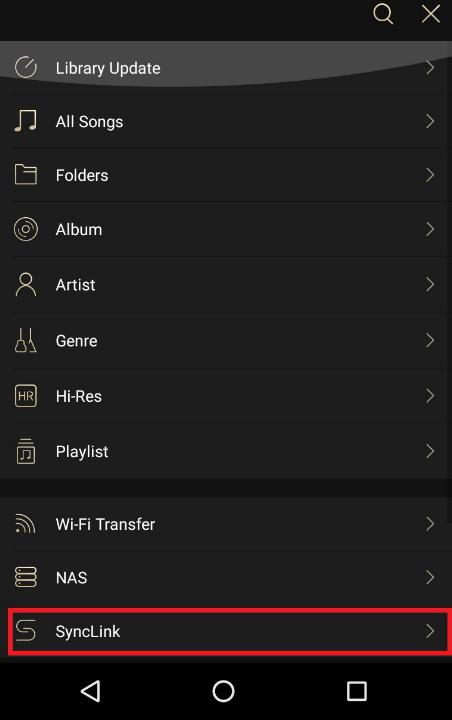
3. Turn on the Server function.
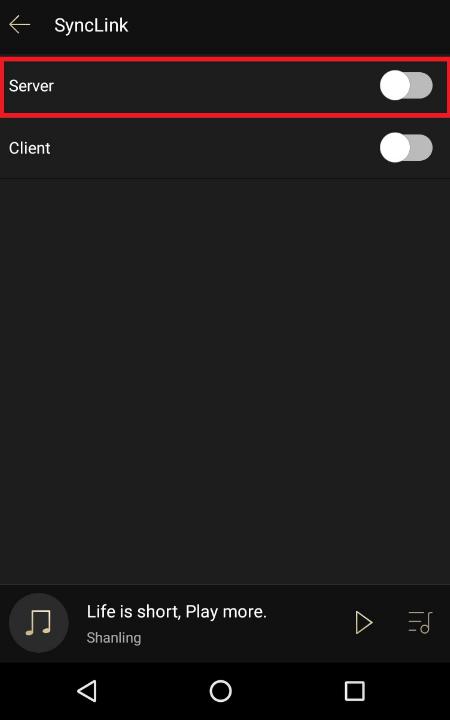
4. On your phone, turn on Bluetooth and open Eddict Player app. In main menu, swipe right to view additional features. Click on “SyncLink”.
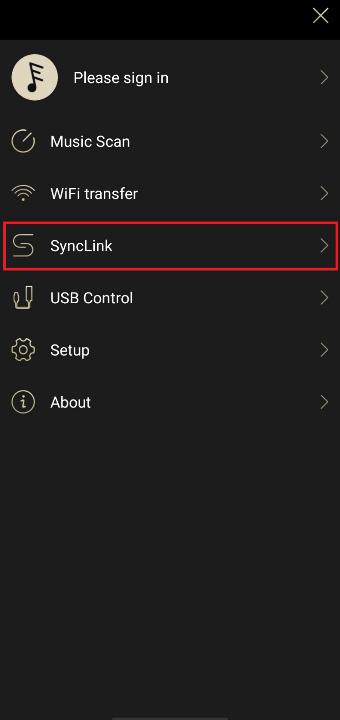
5. Turn on the “Client” function.
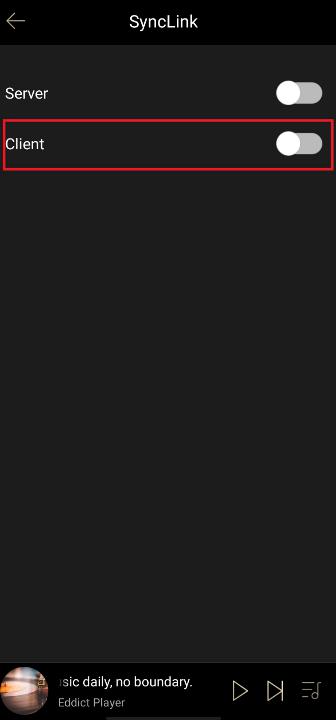
6. Pick your Shanling player from list of paired or available devices.
Note: If you are pairing phone with your player for the first time, make sure to confirm pairing on both devices. On Shanling player, you might need to go to Notification bar to view this pairing confirmation.
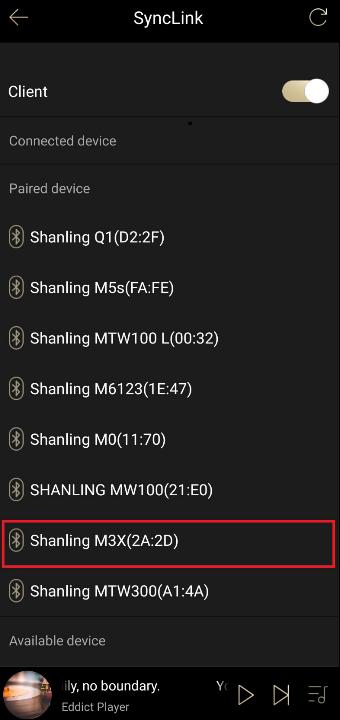
7. It will show as a “Connected device”.
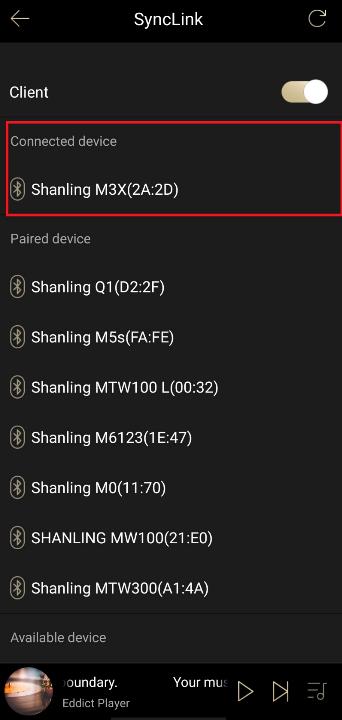
8. Go back to main menu and now you have access to “Local music”, “All Songs” and “Recently played”. This way you can browse through files stored on MicroSD card inserted into your Shanling player.
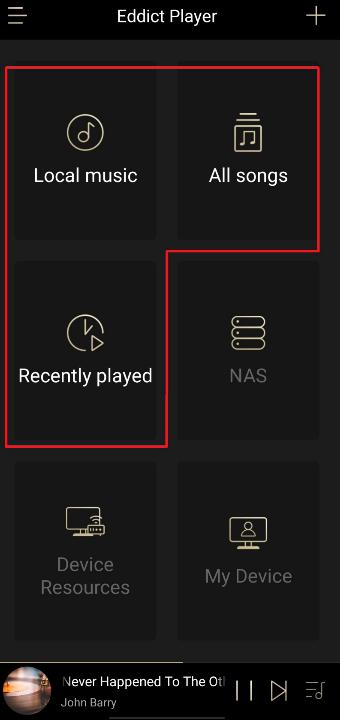
9. While you are in the Eddict Player app, you can adjust volume of the Shanling player and control playback.
